How to Create and Manage Coupons in WooCommerce
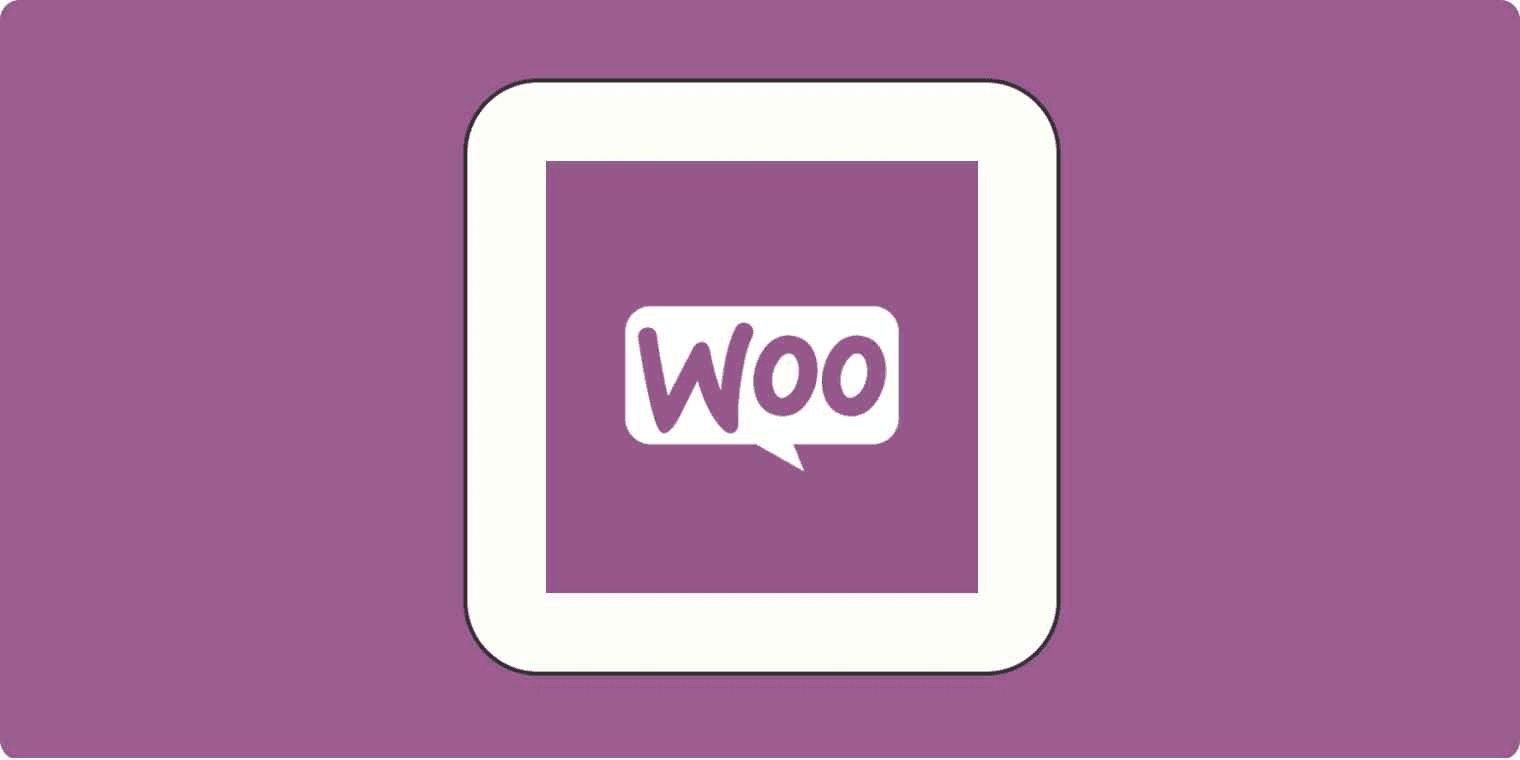
Coupons are a powerful tool for driving sales and customer engagement in an online store. Whether you’re offering a seasonal discount, a welcome coupon for new customers, or bulk discounts for loyal shoppers, WooCommerce makes it easy to create and manage various types of coupons. From basic discount codes to advanced features like smart coupons and bulk generation, this guide will walk you through everything you need to know about using WooCommerce coupons effectively. Whether you’re just starting or looking to optimize your current coupon strategy, we’ve got you covered.
In this article, we’ll explore how to add, manage, and auto-apply coupons in WooCommerce, create unique or bulk coupons, and even send vouchers directly to your customers, enhancing both sales and customer satisfaction.
- How do I add a coupon on WooCommerce?
- To add a coupon in WooCommerce, go to WooCommerce > Coupons > Add Coupon in your WordPress dashboard. Enter the coupon code, set the discount type (e.g., percentage, fixed cart discount), and configure restrictions and usage limits as needed. Save the coupon, and it’s ready to use.
- How to create smart Coupons in WooCommerce?
- You can use the Smart Coupons plugin by WooCommerce to create advanced coupon functionalities. After installing the plugin, go to WooCommerce > Coupons and use Smart Coupons features like bulk coupon creation, store credit, or applying specific conditions (e.g., cart value or products purchased) to coupons.
- How to set up discounts in WooCommerce?
- Discounts can be set up through coupons in WooCommerce by going to WooCommerce > Coupons. You can create percentage discounts, fixed amount discounts, or offer free shipping. You can also set up product-specific or category-wide discounts.
- Does WooCommerce allow discount codes?
- Yes, WooCommerce supports discount codes through the built-in coupon system, where you can create and manage coupons from the dashboard.
- How to generate a discount coupon?
- Navigate to WooCommerce > Coupons > Add Coupon. Generate a unique coupon code, specify the discount type, and configure any additional settings like usage limits, expiration dates, and customer eligibility.
- How do I sell Coupons on WooCommerce?
- You can sell coupons in WooCommerce using the Smart Coupons extension, which allows customers to purchase gift cards or store credits. After purchase, customers receive a unique coupon code for use on your store.
- How do I create a voucher in WooCommerce?
- Vouchers or gift cards can be created using the Smart Coupons plugin. You can set them up as a product that customers can buy, and after purchase, they will receive a unique code to redeem in your store.
- How to create bulk Coupons in WooCommerce?
- With the Smart Coupons plugin, you can generate bulk coupons by going to WooCommerce > Coupons > Add Coupon > Bulk Generate, where you can specify the quantity, discount type, and other conditions for the coupons.
- How do I send a coupon code to a customer in WooCommerce?
- After creating the coupon in WooCommerce, you can manually email the coupon code to your customer. Alternatively, you can use email automation plugins like WooCommerce Follow-Ups to automatically send coupons via email after certain actions (e.g., after a purchase or as part of a marketing campaign).
- How do I get a coupon code?
- As a store owner, you generate coupon codes by going to WooCommerce > Coupons > Add Coupon. Customers can receive codes through promotions, emails, or marketing campaigns set by the store owner.
- How do I create multiple Coupons in WooCommerce?
- To create multiple coupons, you can use the Smart Coupons plugin, which allows bulk generation. You can specify how many codes you want to generate and apply the same or different discount rules to each one.
- What are coupon codes?
- Coupon codes are promotional codes used by customers during checkout to receive discounts or special offers on their purchases. In WooCommerce, these can be percentage discounts, fixed discounts, or offers like free shipping.
- How do I add a coupon in WooCommerce?
- To add a coupon, go to WooCommerce > Coupons > Add Coupon. Enter the coupon code, set the discount type, and apply any restrictions or limits you want. Once done, click Publish to make the coupon available.
- How to auto-apply Coupons in WooCommerce?
- To auto-apply coupons in WooCommerce, you can use plugins like WooCommerce Auto Apply Coupons. This plugin automatically applies a coupon when certain conditions are met, like reaching a minimum cart value or purchasing specific products.
- How do I create a unique coupon in WooCommerce?
- To create a unique coupon, go to WooCommerce > Coupons > Add Coupon, generate a unique code, and configure the restrictions, including one-time usage, specific products, or customer restrictions, to ensure it’s only usable by a specific customer or order.


